Know how to find or lock/unlock my android phone using google account
Today I am going to tell you on how you can track/find your lost phone using Google Android Device Manager. Here is step by step guidance for your kind reference.
When you have purchased your android phone from the nearest mobile store (Ad: Get up to 40% off on iPhone, Lumia, HTC, Samsung, Micromax and more!)
But the main issue is that this feature needs an active internet connection and location service enabled to get exact phone location.
Step 1: Enable location service
First thing first. Here how you can enable this feature on your Android smart phone. First go to settings of your Android device. Then scroll down and select location services. You can enable service by taping "Location and Google sea" and agree to the pop up screen to allow google use this service. (See photo instruction below).



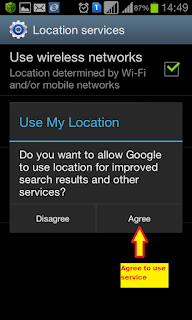

Step 2: Use Google Android Device Manager
Now use your desktop computer and open Chrome browser and visit Android device manager website:https://www.google.com/android/devicemanager. Once you log in with your credential (the user id and password you are using with your android smartphone). You can find your Android device is already listed there (see example Image below). If not, please use settings tool available on the same page and see whether your device is hidden or not.

Using this feature you can even ring your phone from remote location, lock or unlock your phone, and the most secure thing is that you can erase your phone data (If you have syncronized your phone with google you can restore data once you find your phone).
Ad: Get up to 40% off on iPhone, Lumia, HTC, Samsung, Micromax and more!
Step 3: Ring your phone remotely to track its location
You can ring your phone using the ring option available on screen. Once it dials your smart phone, the alarm bell will start ringing in full volume. This is helpful when you have misplaced your android device at your home or in your office, and using this option you can immediately track its current location.


Step 4: Unlock/lock your phone remotely
If you have forgot your unlock password then this option is most useful to unlock your mobile screen. You can also enter your personal message to it and also add a mobile number to be visible on mobile screen with the dial option.See image below.

Ad: Get up to 40% off on iPhone, Lumia, HTC, Samsung, Micromax and more!
Step 5: Erase DATA from your phone remotely to secure your privacy.
Using this option you can easily erase all your phone data including phone book to stop misuse of your precious data in case of theft. Kindly note, the writer has never used this option to reset his smart phone. This erases all your phones data including phone book, images, settings etc. But unfortunately it can do nothing on external SD card attached to the phone.
As per Google's information share visible on the screen they say:
This performs a factory reset on your device. Your apps, photos, music, and settings will be deleted. After you erase the device, Android Device Manager will no longer work. This reset is permanent. We may not be able to wipe the content of the SD card in your device.
If your device is offline, we will perform the factory reset as soon as it goes online
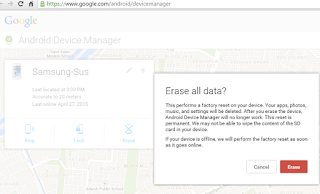

No comments:
Post a Comment
Note: Only a member of this blog may post a comment.